The Mood Board Wizard Brush Set
Description
Like a Wizard moving it's wand, make elements magically appear: frames, papers, fabric swatches, color chips, tapes and even shadow overlays. These stamp brushes are the easiest way to Create Mood Board scenes and elements on the go in Procreate without having to store hundreds of large heavy files on your iPad! You'll have everything you need at your fingertips and the customization options are endless. Just choose a brush and a color and tap once. You'll even get a brush to customize with your own logo. Watch the video tutorial to see how to complete a full project in minutes: WHAT YOU GET 1 Procreate Brush set with 42 brushes: - 1 Logo Stamp Brush that you can customize with your own logo - 4 Basic Shapes Stamp Brushes - 4 Frame Stamp Brushes - 6 Paper Stamp Brushes - 3 Fabric swatches Stamp Brushes - 4 Color chip Stamp Brushes - 8 Tape Stamp Brushes - 12 Shadow Stamp Brushes - PDF Brush Guide a list to all your brushes - YouTube tutorial on creating a complete Mood Board: - PDF Tutorial on How to Customize the Logo Stamp Brush and Youtube tutorial too: The sample pictures, fonts and illustrations are not included. COMPATIBILITY These brushes are only compatible with Procreate 5 app on the Apple iPad. They don't work in Photoshop or in any other software or app. Before you begin, make sure you have installed the latest version of Procreate Procreate 5 or higher . You can install the brushes in Procreate Pocket but they might behave differently. The brushes will behave the same if you're using a stylus or your finger. HOW TO USE THE BRUSHES? These brushes are super simple to use: 1. Create a new layer 2. Choose your desired color and Brush 3. Tap once in your canvas. If it's too big, reduce the size of the brush before you stamp again. 4. Place your image or draw in a layer underneath. 5. Use the Selection tool to reduce the size, move and rotate each element. Watch the YouTube tutorial to learn how to create shadows, masks, and to assemble a complete Mood Board. --- INSTALLATION On your iPad, click the green "Download Now" button that you'll see after you purchase the set and save them into your Files app. I usually download them into my iCloud folder. - Go to your Files app, locate the folder where you saved them and the file is called The_Mood_Board_Wizard-Sandra Bowers.zip - If you're on iOS11 or iPadOS11 , tap on it and it will automatically unzip. A new folder containing the files will be automatically created this folder is usually called Downloads . Tap on the .brushset file and it will automatically install in Procreate. Your brush pack will appear first among your brush Library. Watch how I do it here: The file that you get will be compressed in a .zip format . This is how you open that file if you're on a PC, a MAC or on an iPad or iPhone with iOS previous to iOS11 or iPadOS11: - On your iPad or iPhone you need to download a free app to unzip them before you can install them in Procreate. You can follow these directions: ipad - If you're using a PC or a Mac: Follow these directions to unzip your file: zip You can also find an installation guide here: --- WHICH LICENSE TO GET? I highly recommend getting the Commercial License even if you think you're just going to use the brushes for fun, maybe you make awesome art and want to sell it and then you'd need the commercial license. Special limitations apply for each license type: - Personal license: Use the add-on in an unlimited number of non-commercial end products. - Commercial License: Use the add-on in an unlimited number of non-commercial end products. You can also use the add-on in an end product for sale, as long as the sales do not exceed 5,000. - Extended Commercial License: Use the add-on in an unlimited number of non-commercial end products. You can also use the add-on in an end product for sale, as long as the sales do not exceed 250,000. --- I hope you love these brushes as much as I do! I'd love to see what you create, you can tag me on Instagram @sandrabowersart. Contact me at [email protected] if you need anything, I'd be happy to help!
Technical Details
| _GoogleCategoryID: | 5032 |
Price history chart & currency exchange rate
Customers also viewed
![Wizard 6: A Combat Psychiatrist in Vietnam (Texas A & M University Military History Series, 104) (Volume 10) [first edition]
Wizard 6: A Combat Psychiatrist in Vietnam (Texas A & M University Military History Series, 104) (Volume 10) [first edition]](http://pictures.abebooks.com/isbn/9781585445196-us.jpg)
1%
$14.00
Wizard 6: A Combat Psychiatrist in Vietnam (Texas A & M University Military History Series, 104) (Volume 10) [first edition]
abebooks.com
1%
$20.20
Платформа для трафаретов для реболлинга процессора MaAnt для iPhone A8 ~ A17 Поддержка серии процессоров Android, шаблон для посадки олова, комплект для ремонта приспособления
aliexpress.ru
1%
$459.95
new Home use Gym Fitness equipment treadmill motorized exercise running machine folding smart treadmill
aliexpress.com
1%
~ $38.40
Кошелек женский кожаный DESISAN (ДЕСИСАН, Кошелек женский кожаный DESISAN (ДЕСИСАН), SHI731-667
trade-city.ua
-2%
1%
$0.86
Resin Plush Cat Phone Dust Plug Pendant Soft Rubber Dustproof Plugs For Type-C Universal Phone Accessories
aliexpress.ru











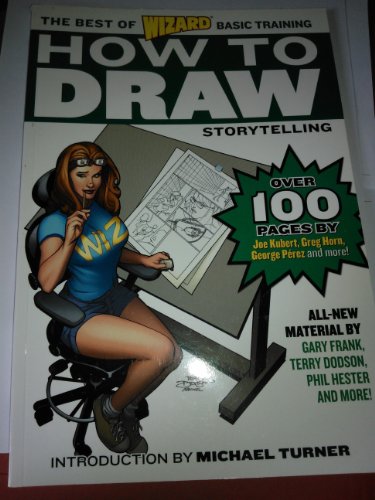










![Sandra Day O'Connor : U. S. Supreme Court Justice [first edition]
Sandra Day O'Connor : U. S. Supreme Court Justice [first edition]](http://pictures.abebooks.com/isbn/9781604133370-us.jpg)



