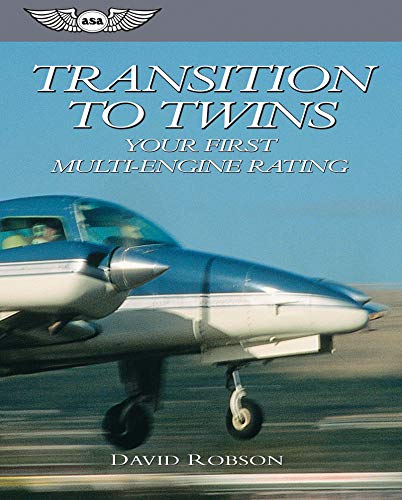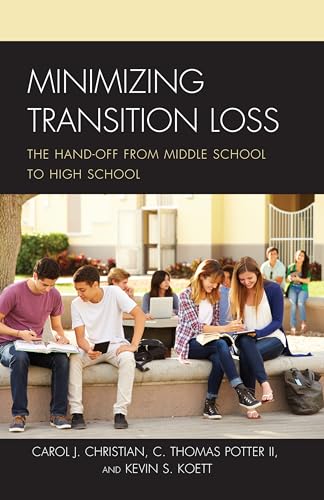Nostalgia Transition






FCPX Templates
артикул: 7330990
СОГЛАСНО НАШИМ ДАННЫМ, ЭТОТ ПРОДУКТ СЕЙЧАС НЕ ДОСТУПЕН
$20.00
Доставка из: США
Описание
Designed for the storytellers There are two transitions with this package: Nostalgia and Nostalgia-O. The first works with the incoming left side clip, fading into a sketch and holding, then fading out into the outgoing clip. The second fades out the incoming clip, builds the sketch, then has three options to move to the outgoing clip: 1 it erases the art to the clip in diagonal strokes, 2 it erases the art in back and forth motion like erasing a blackboard, and 3 it can be made to fade into the outgoing clip. These options are from the Refill Style dropdown menu. Both transitions use exactly the same method to pull a sketch out of a clip. There are four parameters at the very top: Intensity, Finish, Darken and Smooth. They are altogether somewhat interactive. Make small steps in adjustments. If you use Smooth and it is not necessary with every clip and increasing one of the others starts to fill the sketch area with noise, just gently back it off until it clears. Parameters Here is a look at the available parameters at the right. Both transitions have exactly the same parameter options except Nostalgia-O has the Refill Style menu option and Nostalgia does not. You can colorize the artwork with the Ink and Paper Color parameters and these can be keyframe animated! The four primary IMAGE ADJUST parameters have been discussed above. Draw Speed can be used to slow down the draw in effect or speed it up and this would generally be used depending on for how long you create the transition. Longer transitions could use a faster Draw Speed while shorter ones might need slowing down. Nostalgia parameters Parameter Options The Fade Out Easing is only used on the end of the transition and only when the Fade In option is selected in Nostalgia-O. The vignette section deals with a built in masking option. By default, it is a screen centered oval vignette with an OSC on-screen control . By using the Curvature control, you can make the oval shape a rectangle 0% . Dialing down the Dimensions parameter will reveal an X width radius and Y height radius options. This slight weirdness is due to the shape control parameters available for the shape I chose to use.
Характеристики
| _GoogleCategoryID: | 5032 |
График изменения цены & курс обмена валют
Пользователи также просматривали

10%
$8.49
Electronic Candle Light Creative Nostalgia Waterdrop Wick Warm Light Safe Shooting Props High Brightness 80s Retro Style Electronic Kerosene Lamp for Bar
walmart.com
4%
$28.09
The Art of Gold Embroidery in Uzbekistan: A Study of an Aspect of Traditional Uzbek Material Culture in Transition.
abebooks.com
2%
$13.51
10/15mm Floor Transition Strip Self-Adhesive Waterproof PVC Cuttable Wear-resistant Sealing Universal Carpet to Tile Floor Doorway Threshold Strip Home Supplies
walmart.com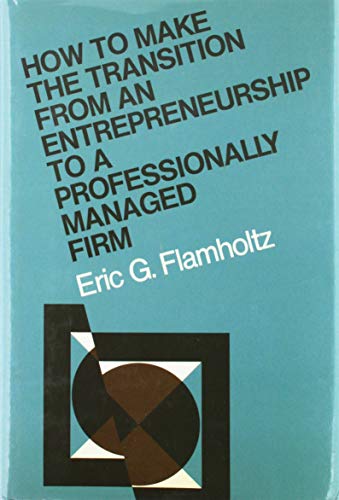
1%
$6.08
How to Make the Transition from an Entrepreneurship to a Professionally Managed Firm (Jossey-Bass Management)
abebooks.com
1%
$10.73
Printable Applique Letter & Number Templates: Alphabet Patterns with Uppercase and Lowercase Letters, Numbers 0-9, and Symbols, for Sewing, Quilting,
abebooks.com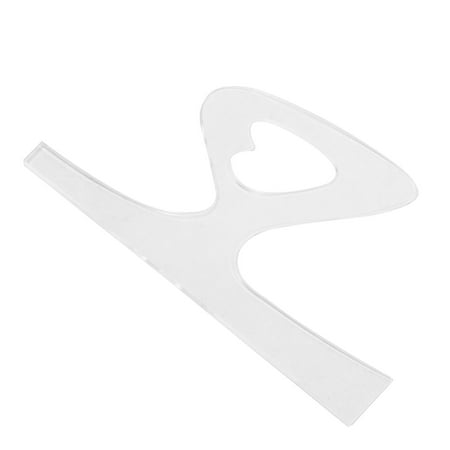
1%
$10.74
Cutting Board Charcuterie Template Woodworking Guide Tools Router Templates Stencils Handle for
walmart.com
1%
$18.99
4PCS Radius Jig Templates Round Corner Router Bit Template Woodworking Quick Locating Template
walmart.com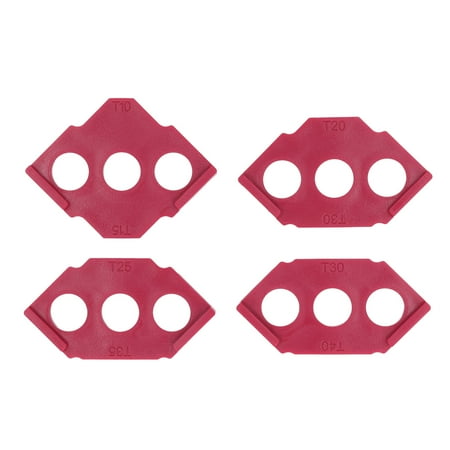
1%
$12.99
2024 4PCS C Corner Templates Woodworking Router Trimmer Template Straight Bevel Corner Locating Template Red
walmart.com
1%
$7.13
Color Me Fearless: Nearly 100 Coloring Templates to Boost Strength and Courage (Volume 8) (A Zen Coloring Book, 8)
abebooks.com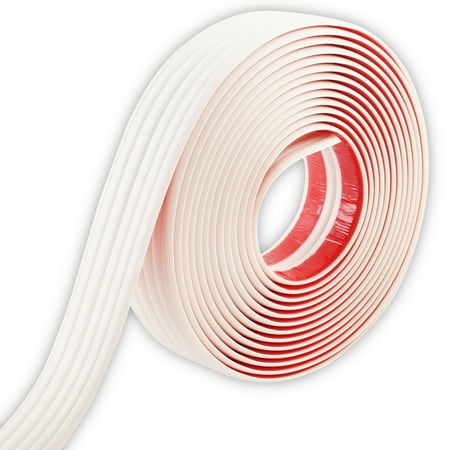
1%
$12.90
Multifunctional Molding Trim Corner Guards & Caulk Strip & Floor Transition Strip Apply in Table Edge Door Frame Wall Baseboard for Protection and Decoration 16.4ft x 0.8in
walmart.com
1%
$12.90
Multifunctional Molding Trim Corner Guards & Caulk Strip & Floor Transition Strip Apply in Table Edge Door Frame Wall Baseboard for Protection and Decoration 16.4ft x 0.8in
walmart.com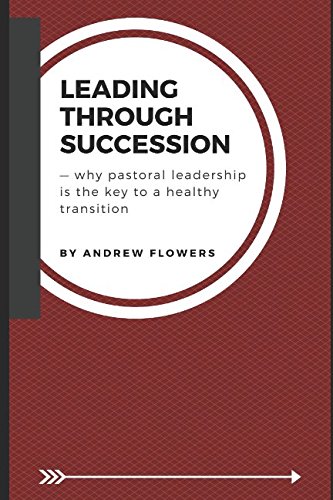
1%
$8.98
Leading Through Succession: Why pastoral leadership is the key to a healthy transition
abebooks.com
-8%
1%
~ $16.20
Женская мода повседневный топ с длинным рукавом с цветочным принтом и круглым вырезом L темно-фиолетового
joom.ru
1%
$5.53
Fashionable Cat's Eye Anti Blue Light Glasses European And American Trend Splicing Color Eyeglass Frames Simple And Comfortable
aliexpress.com
1%
$37.82
Багажник-стойка для багажа для Мотоциклов Harley универсал, электрическая, уличная, скользящая, FLHR, FLHX, FLHT, FLHTCU
aliexpress.ru