Keyboard Mouse Controller Converter for PS4 PS3 Xbox One Nintend Switch, 501 Original




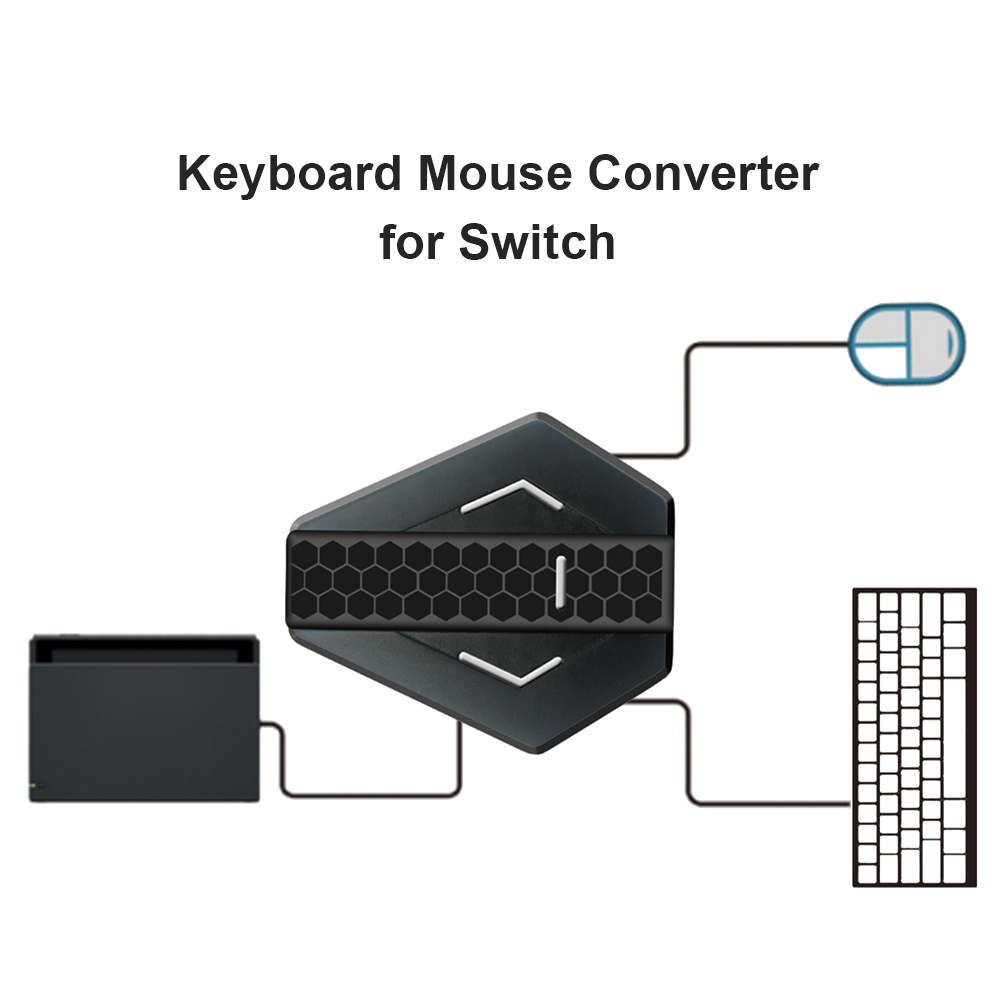
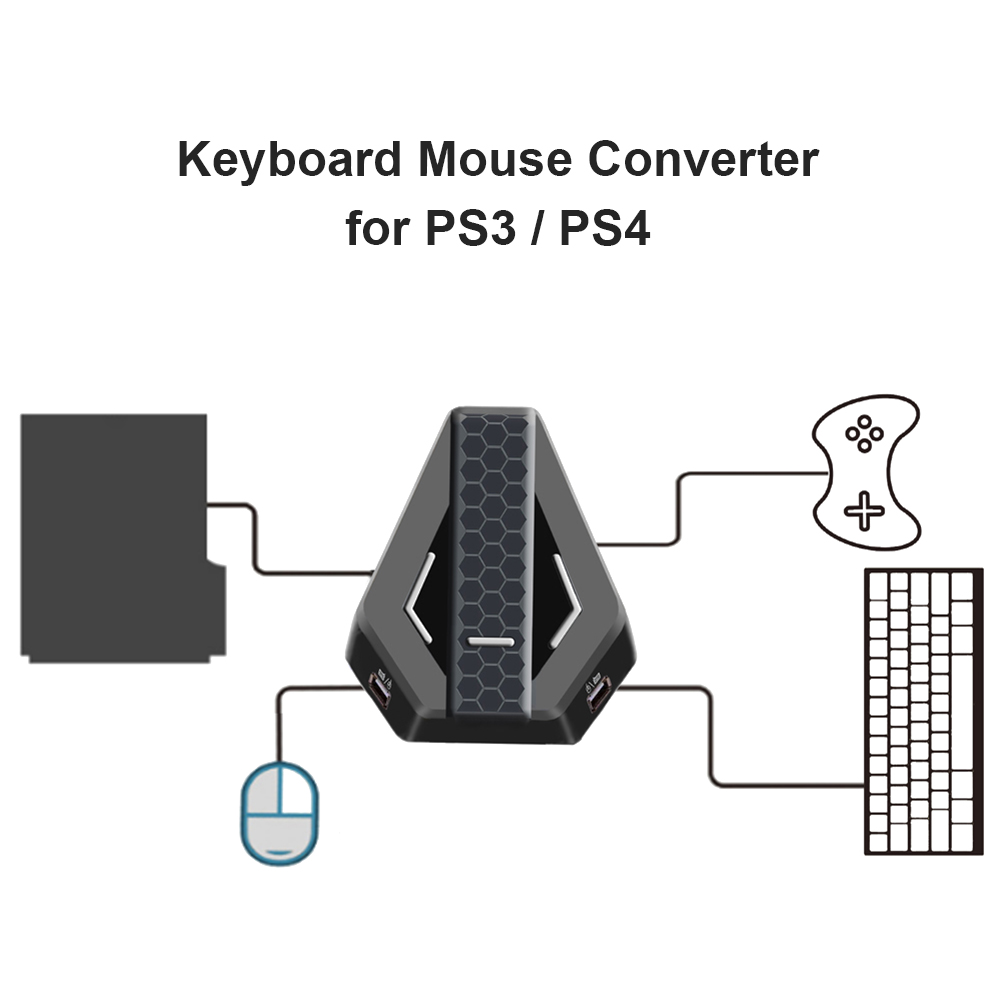




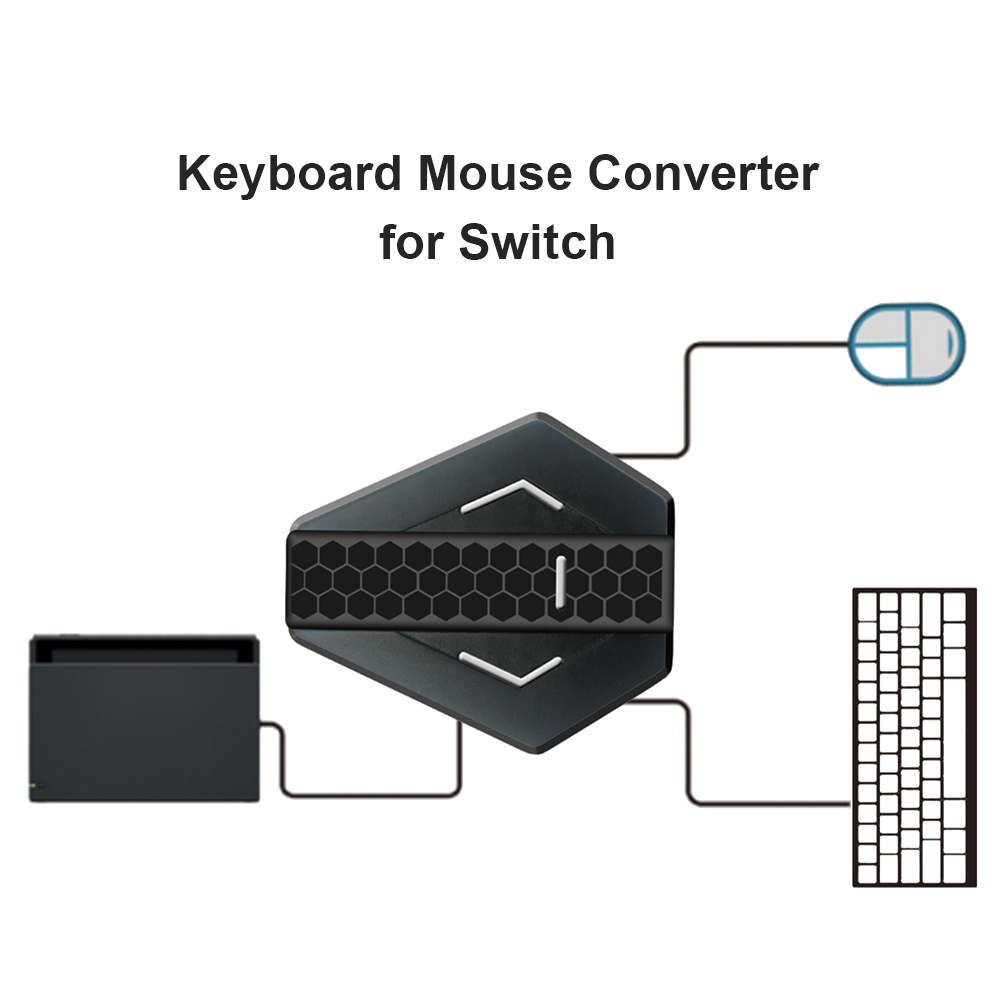
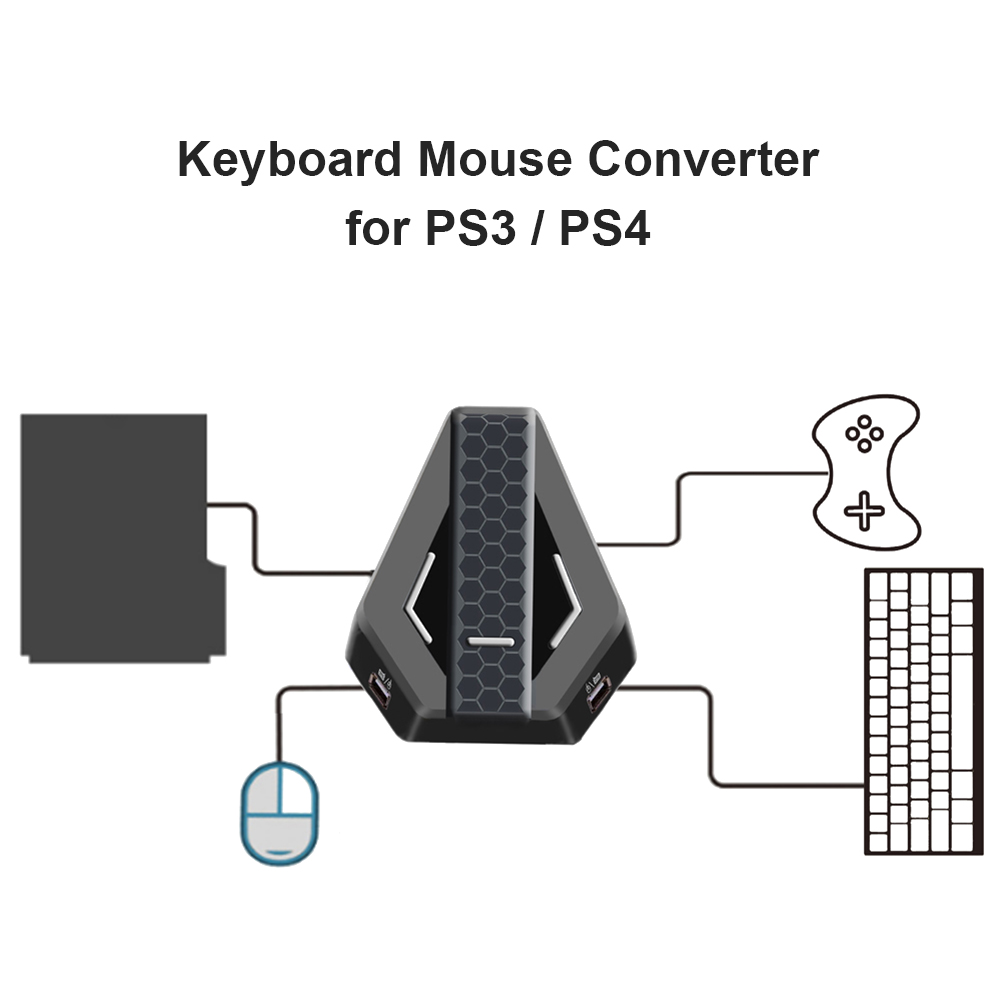
sku: 52fe6e8a-cb5b-4d2e-b40a-767336890ba7
ACCORDING TO OUR RECORDS THIS PRODUCT IS NOT AVAILABLE NOW
$29.59
Shipping from: China
Description
Keyboard Mouse Adapter Controller Gamepad Converter for PlayStation 4 3 Xbox One Nintend SwitchFeature:1. Support for PS3, for PS4, for Xbox one, for Nintendo Switch, the controller is connected and connected to the corresponding game console through the converter.2. The first USB port is a DC 5V power input jack. When the keyboard light is needed, you can connect a 5 V power supply, and there is no need to connect other devices to the power supply.3. The second USB port is used to connect to the console USB port and connect to the game console via a USB cableSpecification:Colour: BlackMaterial: ABSProduct weight: 150gProduct size: 90*80*20mmEasy to use:The USB interface marked with the controller is the interface controller used to connect to the original game controller, and it must be wired before it can be used. The USB interface labeled \\\"Keyboard/Mouse\\\" is the keyboard and mouse interface used to connect the mouse/keyboard to the converter.Operation guide:1. Connect the USB data cable to the second Mice port of the converter and connect it to the USB port of the game console. The corresponding indicator is always active.2. Insert the corresponding original controller into the corresponding USB port controller, and the corresponding indicator light is always on, indicating that the connection is successful.3. Insert the USB mouse head and keyboard into the corresponding USB port of the converter, and the corresponding indicator light is always on, indicating that the connection is successful.4. If necessary, you can use the 5V power cord to connect to the first Mice USB interface of the converter power converter.Operation instructions for keyboard mode setting:1. Press F11 and F12 on the keyboard at the same time to enter the setting mode. The corresponding status LED setting mode is always active.2. First press the function key on the controller, then press the key on the keyboard or mouse to be set (the button only supports the corresponding single function button), then move the 3D joystick up, down, right and left mobile. Push to the bottom (support top, bottom, left, right and direction), the cross keys are set at the top, bottom, left, right and direction.3. Then release the button on the controller, and press the keyboard F11 and F12 at the same time to enter the setting mode, and the LED setting mode is off. The setting operation button is completed.Note: If the function key controller is not pressed during the setting process, the function of the button originally set on the keyboard or mouse will be deleted.Operation instructions for mouse setting mode:1. Press F11 and F12 on the keyboard at the same time to enter the setting mode. The status LED setting mode is always active.2. Push down the left 3D or right 3D direction (up, down, left and right), shake the corresponding direction in 3D, and then slide the mouse (the mouse only supports left 3D function or right 3D)3. Press the keyboard F11 and F12 at the same time to enter the operation mode setting interface. The setting mode of the LED is turned off, the mouse is completed, then the setting mode is exited, and the setting mode of operating the mouse is completed.4. Selection of mouse sensitivity: F12 + 1 is the lowest sensitivity, F12 + 9 is the highest sensitivity. 1-9 are keywords on the numeric keypad above the English letters.Note: When exiting the setting mode, the content setting will be automatically saved.Note:There may be slight size deviations due to manual measurement, different measuring methods and tools.The picture may not reflect the actual color of the item because of different photographing light, angle and display monitor.Package Content:1 X Keyboard Mouse Adapter1 X USB Cable
Price history chart & currency exchange rate
Customers also viewed

$5.68
Прозрачный не закручивающийся чехол для контактных линз Компактный портативный разноцветный чехол для хранения контактных линз с шайбой синий
joom.com
$87.66
Winter Thickened, Sanded Fabric Four-Piece Quilted Bed Skirt Korean Warm Bedspread Duvet Cover Cotton Bed Sheet
aliexpress.com
$60.69
Men's Black Sequins Suit Jacket Man Nightclub Prom Suit Men Costume Homme Stage Clothes For Singers Banquet Performance Blazer
aliexpress.com
$58.50
15W Car QI Wireless Charger Fast Phone Charger Charging Plate Panel Phone Holder for BMW X5 G05 X6 G06 X5M X6M 2019-2022
aliexpress.com
$50.44
Naturehike Outlast Thermal Underwear man long sleeve t-shirt Outdoor Sports Breathable Training Camping Hiking Cycling tops
aliexpress.com
$585.48
7-inch Original Car Style Android 11.0 Works With Jaguar XF X250 2008-2015 Media Player Carplay/Auto Radio
aliexpress.com
$29.58
Casual Knitted Sweater 2 Piece Set Women Long Sleeve O-neck Pullover Top + Knee Length Pants Autumn Winter Fashion Solid Outfits
aliexpress.com
$32.68
Danganronpa Rantaro Amami Shoes Cosplay Danganronpa V3: Killing Harmony Amami Rantarou Cosplay Shoes Boots Custom Made
aliexpress.com
$20.39
New Winter Oversized 4xl Design Long Parkas Coats Skirt Women Korean Loose Chaquetas Jackets Casual Warm Casaco Elegant Overcoat
aliexpress.com
$41.47
Anime To Love-Ru Darkness Eve Cosplay Costume Golden Darkness Konjiki no Yami Uniform Clothing wig For Women Halloween Costumes
aliexpress.com
$326.20
Saint Martin Men's Luxury Watch 36mm Sports Watch PT5000 Automatic Mechanical 10Bar Waterproof Glow-in-the-dark Watch For Men
aliexpress.com
$43.74
Светодиодная небольшая гирлянда на рождественскую елку, водонепроницаемые праздничные украшения для дома, сада, свадьбы, вечеринки, улицы
aliexpress.ru
$9.90
Футболка Мужская/женская с 3D-принтом птиц, модная повседневная легкая ткань с забавным 3D-принтом в виде попугая для уличного спорта
aliexpress.ru
$56.99
Card Captor SAKURA KINOMOTO SAKURA Cosplay Boots Shoes Anime Party Cosplay Show Boots Custom Made for Adult Women Shoes
aliexpress.com
$6.37
Retro 3-in-1 Ultra-thin Flip Phone Case PU Leather Protective Cover with Lanyard for Samsung Galaxy S8 Plus
gearbest.com
$52.99
220V 30W Fume Extractor Solder Smoke Absorber with Active Carbon Filter Sponge Adjustable Angle Quiet Fan for Soldering Station
tomtop.com
$716.09
Ноутбук MSI Modern 14 C12MO-690RU 9S7-14J111-690 (Intel Core i3-1215U 1.2GHz/8192Mb/256Gb SSD/Intel HD Graphics/Wi-Fi/Cam/14/1920x1080/Windows 11 Pro 64-bit), 9S7-14J111-690
pleer.ru
$90.55
Original Tablet 6GB RAM 128GB ROM Tablet Pc 10.1 inch Tablete Drawing Android 12 Tablette 10 Core 5G Touch Screen Tablets
aliexpress.com
$42.03
celina designer ball caps baseball saijia c letter empty women's leisure sports horsetail summer travel tide brand sun hat, Blue;gray
dhgate.com
$49.30
Lixada Universal Kayak Canoe Boat Cover with Storage Bag Waterproof Dust Cover Storage Cover Shield
tomtop.com
$16.33
Elegant Stunning Maxi Dress Spring Women Round Cutouts Asymmetrical Neck Midnight Party Robe Female Side Split White Dresses
aliexpress.com
$19.13
Motorcycle Parts Gearshift Shift Foot Pedal Lever Footrest For Suzuki GSX-R1000 GSXR1000 2003-2004 25600-40F00-000 Accessories
aliexpress.com

















