Blackletter Pro Brushes / Procreate
Description
Overview This Professional pack consists of 17 main brushes for blackletter calligraphy. Most of them are simulating the classic wide dip nib, flat brush and Molotow marker. Initially I wanted to create a single touch-up brush to design elegant ornaments on your blackletter calligraphy but step by step I developed this single brush into several different brushes based on pointed nib featuring single and double stroke, They are perfect complementary to your Gothic lettering but they could be successfully used as separate brushes for pointed nib calligraphy incl. roundhand/copperplate . The blackletter brushes feature different level of texture effect and different styles. All are set to their maximum size and could be used freely in large images. I personally prefer to use more pressure on my Ipad Pro to get better and more organic effect. The blending mode is set to LINEAR BURN in procreate and you could easily change it according to your needs. Streamlining is set to max level, so you could scroll it down for more free gestures if you prefer. Special custom nib trace is used on all brushes so that you could reach maximum natural effect on your lettering. All images in this presentation are made with brushes from the set usually combining a blackletter brush with pointed nib brush for maximum effect. Watch the short video - see for yourself. It is a screen recording on my ipad pro. Enjoy responsibly - I usually spend more than 4 hours every day with my brushes and I love them! P.S. As a special surprise I have included several unlisted brushes for special blackletter lettering developed in 3 different widths - Normal, Medium and thin. Installing Procreate Brushes Procreate brushes are some of a growing group of tools on Creative Market that work solely on an mobile device. Procreate is an app for iPad, and that means that Procreate brushes will only work on an iPad with Procreate app installed. These brushes are amazing tools to use with your mobile stylus that will help you start sketching, lettering, and drawing in a variety of effects. Note: In order to use Procreate Brushes, you'll need Procreate App installed on your iPad. this requires iOS 10.0 or later. If you're installing the .brushset file format, you'll need iOS 11 and Procreate version 4.1 or higher. Instructions for installing both .brush and .brushset files are found below. To get started, how are you installing Procreate brushes? Computer iPad: I download brushes to a computer first, then transfer them to my iPad recommended - Note: this method uses Dropbox. You can also use AirDrop or iCloud. iPad Only: I do everything on my iPad: make purchases, download brushes, and install the brushes in Procreate. Note: this method requires a third-party app to unzip files. I use Procreate Pocket on my iPhone: Check out this handy blog post that talks all about installing brushes on Procreate Pocket! Computer iPad To get started, follow these steps: Download your Procreate brushes and unzip them on your computer. You can unzip a file on your computer by following these directions. You'll see folder s that contain some files ending in .brush or .brushset. .Brush is an individual brush, and .brushset is a brush library for Procreate 4.1 or higher. You'll be able to install either of these file types by following these steps: Installing Procreate Brush Sets .brushset The brand new .brushset format allows you to install a set of brushes all at once. You'll need Procreate version 4.1 or higher to install .brushset files. Here's how: Transfer the file s ending in .brushset from your computer to your Dropbox folder. You might want to put all of your Procreate brushes in a specific Dropbox subfolder. Quick Tip: If you have a Mac macOS 10.11 or higher , you can AirDrop the brush set directly from your Computer to your iPad. This transfers and installs the brush set all in one step! On your iPad, open the Dropbox app, then navigate to the folder where your brush set is located. Tap on the brush set file, then click the small ... icon and click Export. Click Open In... and tap Copy to Procreate. Now, when you open Procreate, you'll see your new brush set at the top of your brush library. Installing Procreate Brushes .brush The standard Procreate .brush format allows you to install one brush at a time. Use this option if you have an older iPad or Procreate version 4.0 or earlier. Here's how: Transfer the file s ending in .brush to your Dropbox folder. You might want to put all of your Procreate brushes in a specific Dropbox subfolder. Quick Tip: If you have a Mac macOS 10.11 or higher , you can AirDrop the brush directly from your Computer to your iPad. This transfers and installs the brush set all in one step! On your iPad, open the Dropbox app, then navigate to the folder where your brush is located. Tap on the brush file, then click the small ... icon and click Export. Click Open In... and tap Copy to Procreate. Now, when you open Procreate, you'll see your new b
Technical Details
| _GoogleCategoryID: | 5032 |
Price history chart & currency exchange rate
Customers also viewed

10%
$5.85
Carburetor Carbon Dirt Jet Cleaner Tool Kit Cleaning Needles with Brushes for Motorcycle ATV Moped Welder Carb Chainsaw Spray
walmart.com
9%
$11.89
Yadam 4 Packs Hummingbird Feeder Guard Moat Flower Hummingbird Feeders Accessory Hooks For Outdoor Garden With 4 Brushes
walmart.com
8%
$5.34
Baetikot Toilet Brush With Hard Bristles Bathroom Cleaning Bowl Brush Kit Modern And Compact Toilet Cleaner Brush Long Handle Bristles For Bathroom Clearance Scrubbers
walmart.com
4%
$8.79
Bed Cleaning Brush Stone And Polish Dryer Vent Lint Catcher Scrub for Shower Cleaning Drill Bit Brushes to Clean Shower Washable Gel Dish Scrub Brush Replacement Head O Shower Scrubbing Strap
walmart.com
3%
$9.44
20pcs 2.35mm/0.09in Abrasive Buffing Polishing Wheels Brushes for Grinding Ornaments
walmart.com
2%
$7.57
Baetikot Deluxe Toilet Brush With Stainless Steel Toilet Bowl Brush Modern And Compact Toilet Cleaner Brush Long Handle Bristles For Bathroom Cleaning Clearance Scrubbers
walmart.com
1%
$9.83
Prime Day Laundry Washing Brushes For Clothes And Shoes Stain Remover Brushes With Long Handle Easy To Grip Hand Washing Clothes Brushes 3 Tools
walmart.com
1%
$7.73
Clearance Sale Litaoh 18 Nozzles + 8 Bases + 4 Scrapers + 2 Brushes Drill Bits & Accessories Stainless Steel Caulk Nozzle Applicator
walmart.com
1%
$10.26
LUODU Dog Hair Catcher for Washer Fruit Tray for Kitchen Counter Bio Boosters Living Environment Washer Beads for Laundry Small Cleaning Brushes for Household Use Pet Hair Remover Laundry Drill Bit
walmart.com
1%
$20.23
Lixi Tool Pouch Belt for Salon Stylists Real Leather Holds Cutting Shears Combs Brushes Clips (Black)
walmart.com
1%
$9.04
AQRS Suction Cup Hook Easy Installation Punch-free Multi-hook Design Towels Brushes Hanger for Kitchen Bathroom
walmart.com
1%
$11.13
Baetikot Electric Cleaning Brush With 3 Brush Heads Powerful Cleaning Brush Household Rechargeable Shower Cleaner Brush For Bathroom Wall Tiles Floor Bathtub Kitchen Clearance Scrubbers
walmart.com
1%
$6.51
Baetikot 2 In 1 Scalable Cleaning Floor Scrub Brush Floor Brush With Handle Grout Brush Scrape V-Shape Stiff Bristle Cleaning Brush With Squeegee Clearance Scrubbers
walmart.com
1%
$13.99
VEVOR Dish Brush, 4 Pack Kitchen Scrub Brushes with PP Handle, Dish Cleaning Brushes with Curved Bristles, Ideal for Pots, Pans, Sink and Stove, 2 Gray + 2 Orange
vevor.com
1%
$11.57
Metal Corner Molding Base Board Trim Bit Dws779 Brushes Center Woodworking Lathe Winter Gadgets for Car Desktop 3d Measuring Survey Marker Angle Gauge Protractor Right Angle Clear Angle Has
walmart.com
1%
$10.08
Dcomlko 4 Packs Hummingbird Feeder Guard Moat Flower Hummingbird Feeders Accessory Hooks for Outdoor Garden with 4 Brushes
walmart.com
1%
$15.99
VEVOR Soap Dispensing Dish Brush, Kitchen Scrub Brushes with 3 Brush Heads, Dish Cleaning Brushes with PP Handle and Curved Bristles, Ideal for Pots, Pans, Sink and Stove
vevor.com
-7%
1%
$41.99
VEVOR Water Transfer Pump, 120V AC 360 GPH 1/10 HP, Portable Electric Utility Pump with 6 ft Suction Hose Kit, Carbon Brushes, Impeller, Suction Strainer, for Garden, Rain Barrel, Pool, Pond, Aquarium
vevor.com
1%
$4.80
BeyXokBey 4 Packs Hummingbird Feeder Guard Moat Flower Hummingbird Feeders Accessory Hooks For Outdoor Garden With 4 Brushes
walmart.com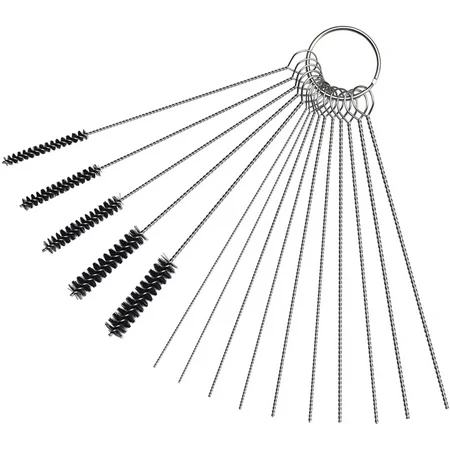
1%
$9.93
15Pcs Carburetor Carbon Dirt Jet Cleaner Tool Kit Cleaning Needles with Brushes for Motorcycle ATV Moped Welder Carb Chainsaw Spray
walmart.com
1%
$7.80
7Pcs Cake Decorating Brushes Cake Painting Brushes DIY Food Paint Brush Multiple Function Fondant Brush Cookie Brushes
walmart.com
1%
~ $83.50
Термофутболка SmartWool Women's NTS Mid 250 Zip T SW SS221 XS, Mountain Purple Heather (592), Hibiscus heather (488)
prom.ua
1%
$7.15
Plus Size Sexy Lace Bras For Women Underwired BH Hollow Out Bra Bralette Womens Underwear Delicate Embroidery Lingerie Brassiere
aliexpress.com





















